Digital Rights Management (DRM)
- Adobe Acrobat Pro DC
- Adobe Reader DC
- PDF XChange
- Vitrium web viewer
- On the login page in the PDF click on the link half-way down “online version of this document”, this will open the document in in a special online viewer (this is also the method for viewing files on a smartphone or tablet).
- See the link to the online viewer version in the email you received when you purchased the digital document from the store, this will look something like “NFRC HSGS01 Summary of HSG33 Health and Safety in Roof Work [online viewer link]“
- Right-click on the PDF icon and choose the option to save it to your PC and then open the downloaded PDF file in Adobe Reader or Adobe Acrobat.
DRM login
Most documents will require you to login to the DRM system when you first view one of our documents on that device/browser. All users who have a login to this member’s area of the NFRC website will already have a login to the DRM system using your email address (if we have it) as your username and the default password NFRCst0r3! (you will be asked to change your DRM password the first time you login). If you are an NFRC member then you may already have an existing DRM login, which can also be used for documents purchased from the NFRC Online Store. If you have any problems accessing secured documents, please contact the NFRC Helpdesk.Test document
Try opening this test document on your device to confirm that you have a valid login.
We appreciate that having DRM protection on our documents is frustrating compared to just offering unprotected PDFs to be downloaded. However please bear with it, as not only does the system help protect our IP, it ensures that we can automatically update the file you have should an update be issued; so you are always viewing the latest version.
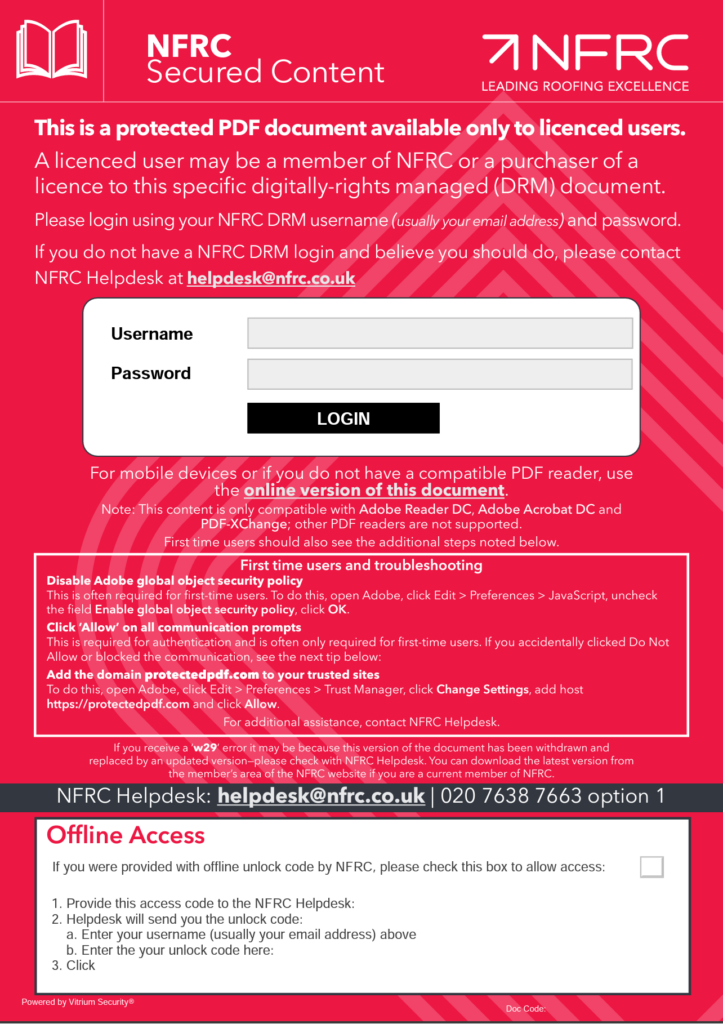
This is the login screen you will see when you try to open a protected document and you are not logged in to Vitrium.
Your username is your email address. The default password for documents bought from the NFRC Online Store is NFRCst0r3! and you will have to change your password the first time you log in.
If you do not have a valid Vitrium login please contact NFRC Helpdesk for support.
Opening documents on smartphone or tablet
You cannot open our secure PDFs on iOS or Android devices; however you can view the documents using the online viewer. If you have tried to open the PDF you will see the red login screen. Half-way down is a link “online version of this document“, tap on that link to open the document in the web viewer.

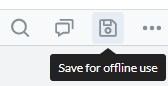 If you want to save the document to your phone/tablet’s browser so that you can view it offline (when you don’t have an internet connection), click the “save for offline use” icon.
If you want to save the document to your phone/tablet’s browser so that you can view it offline (when you don’t have an internet connection), click the “save for offline use” icon.
On smartphones you might need to click the … menu icon first to reveal the save for offline use icon.
You should also see a link to the online viewer version in the email you received when you purchased the digial document from the store, this will look something like “NFRC HSGS01 Summary of HSG33 Health and Safety in Roof Work [online viewer link]“.
